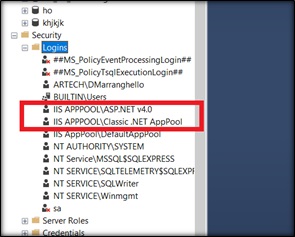-
Transactions
-
-
Hide an attribute in the Web layout
-
Error in Data Provider associated with a Transaction (data loading process): Attribute does not have the "visible" property
-
Error in global formula: reference to the same attribute to which the formula is associated: Formula XXX (directly or indirectly) references itself
-
-
Pattern Work With and Transactions
-
Subtype Groups
-
Procedures
-
GeneXus Server
Create Failed o Connection Failed
When creating a new Knowledge Base with its corresponding database, the following errors may occur if the database connection was incorrectly installed.
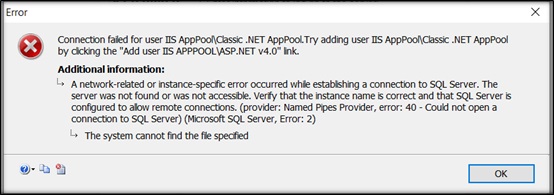
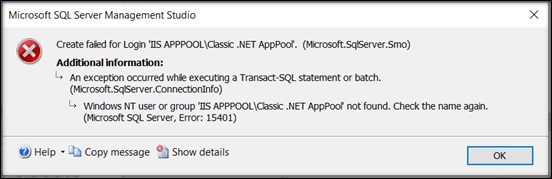
To solve them, follow the steps below:
1- Open the Internet Information Services Manager.
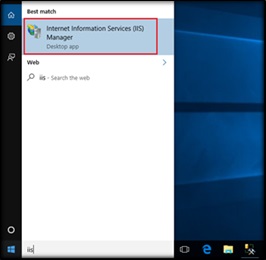
Once inside it, click on “Application Pools.”
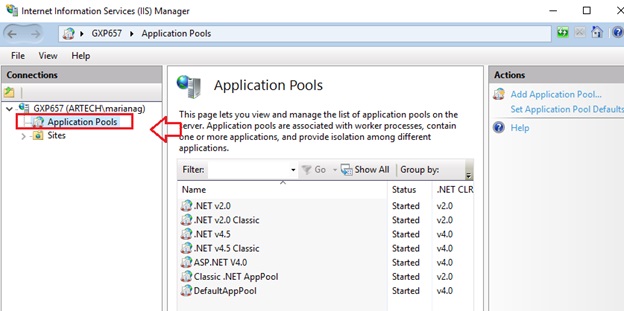
Add the corresponding user(s) according to the error displayed.
To do so, select Add Application Pool (in the panel on the right) and enter the users:
ASP.NET v4.0
Classic .NET AppPool
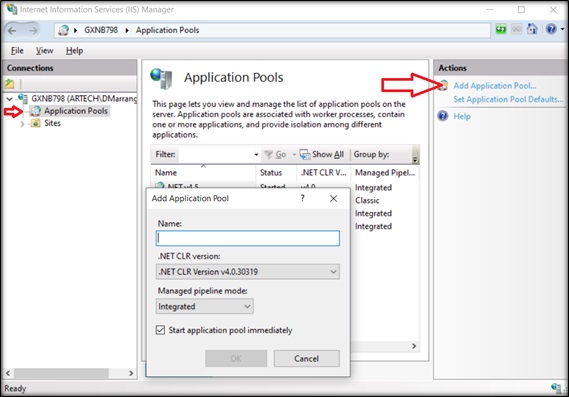
They must look as shown below:
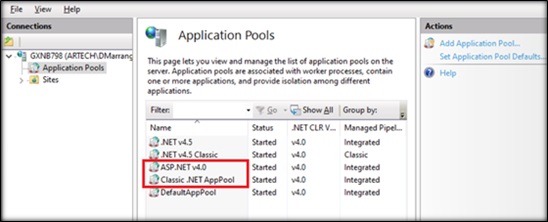
2 – Configuring users at SQLServer level.
Open Microsoft SQL Server Management Studio:
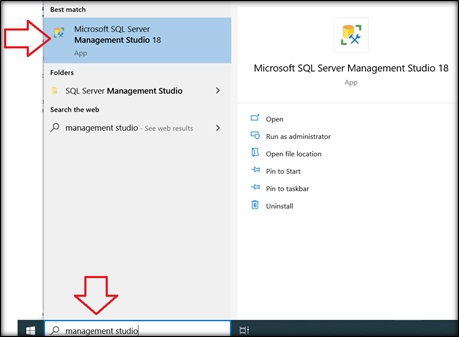
Create the corresponding users.
To do so, open the folder Security -> Login, right-click and select New Login.
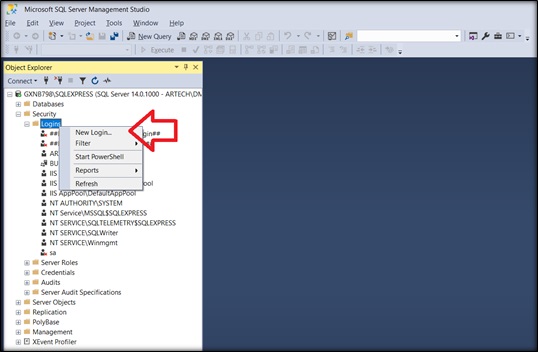
Enter the same username as you did in the IIS, in this case with the full path:
IIS AppPool\ASP.NET v4.0
IIS AppPool\Classic .NET AppPool
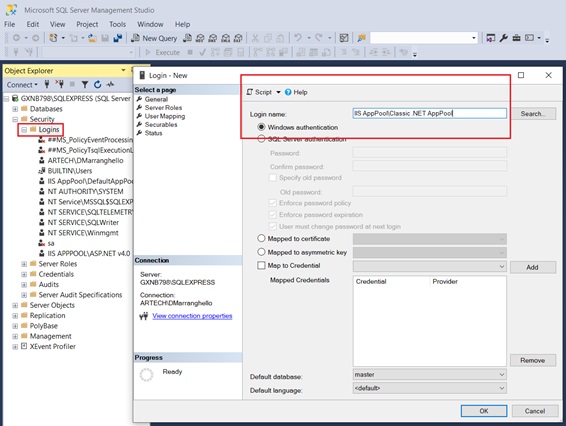
They must look as shown below: