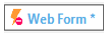FAQs - GeneXus Core course (v18)
-
Transactions
-
-
Hide an attribute in the Web layout
-
Error in Data Provider associated with a Transaction (data loading process): Attribute does not have the "visible" property
-
Error in global formula: reference to the same attribute to which the formula is associated: Formula XXX (directly or indirectly) references itself
-
-
Pattern Work With and Transactions
-
Subtype Groups
-
Procedures
-
GeneXus Server
Dynamic relationship between screens is lost when using Work With for Web pattern
When the Work With pattern is applied, GeneXus creates all the necessary objects to provide the desired behavior without the need for us to program them.
These objects can be seen in the KB Explorer window, below the transaction to which the pattern was applied:
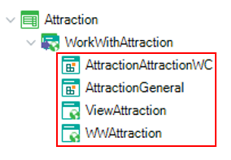
If, for example, we open any of the objects generated by the pattern (such as WWAttraction) and edit its Web Form by adding a control, or changing or deleting something, the dynamic relationship between the instance and the generated object is lost. This means that if we add a new attribute to the transaction structure, it will be added to the pattern instance, but not to the generated object.
The same happens if we change the events, rules, or any other section of the object generated by the pattern.
The dynamic relationship is not only generated when the pattern is applied. When we create a transaction, its Web Form and Win Form are automatically created with all the attributes included in it. If we manually make a change to this Web Form, the dynamic relationship will be lost.
To restore this dynamic relationship, we must use the option Apply Default located below the Edit menu. This option can be used to restore the Web Form or all its parts (All Parts).
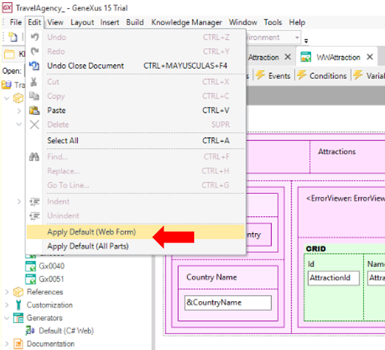
When the pattern and the generated object are dynamically related, there is a green plus symbol (+) in the Web Form icon.
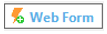
When the dynamic relationship is lost, there is a red minus symbol (-) in the Web Form icon.
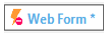
These objects can be seen in the KB Explorer window, below the transaction to which the pattern was applied:
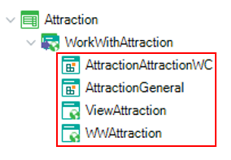
If, for example, we open any of the objects generated by the pattern (such as WWAttraction) and edit its Web Form by adding a control, or changing or deleting something, the dynamic relationship between the instance and the generated object is lost. This means that if we add a new attribute to the transaction structure, it will be added to the pattern instance, but not to the generated object.
The same happens if we change the events, rules, or any other section of the object generated by the pattern.
The dynamic relationship is not only generated when the pattern is applied. When we create a transaction, its Web Form and Win Form are automatically created with all the attributes included in it. If we manually make a change to this Web Form, the dynamic relationship will be lost.
To restore this dynamic relationship, we must use the option Apply Default located below the Edit menu. This option can be used to restore the Web Form or all its parts (All Parts).
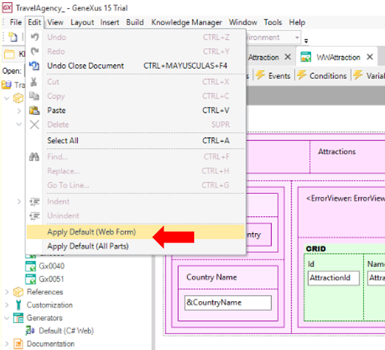
When the pattern and the generated object are dynamically related, there is a green plus symbol (+) in the Web Form icon.
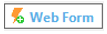
When the dynamic relationship is lost, there is a red minus symbol (-) in the Web Form icon.